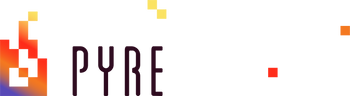Stream Scholars: #1 The Basics
By REXonPoint
The Basics
So... you want to start streaming huh? That’s AWESOME, you have come to the right place because this article will outline all the necessary things needed; hardware, software, accessories ext. It will also highlight some of the most basic steps to setting up your very first broadcast while also providing some tips for beginners. Getting your stream up and running is actually super simple and not very time consuming either. However, preparing yourself and understanding the basics is an important step that a lot of newcomers overlook. It very easy and anyone can do it.
Pay attention to a few very important aspects or you will be beating your keyboard or controller off your head, I promise! This blog was designed to foster a basic understanding of the processes and set up to help you avoid some common frustration!
Alright- let's start at the top. You decided you want to stream and you just do not know where to start. There are so many different pieces of tech you can use; starting with the obvious- a PC or laptop computer that is powerful enough to run streaming software. I.e. StreamLabs, Stream Elements etc.
“But REX I don’t have a PC or a Laptop.” That’s TOTALLY fine, if you own a console; Xbox One or PS4 you have the quickest and easiest way to begin streaming and could be live within minutes of reading this article. At the bare minimum the only other piece of hardware you would need would be a controller, a headset mic combo, a camera(optional) and a HARDWIRED internet connection. With these pieces anybody can start their own steam and start chasing their dreams. It is quick, easy and very simple!
We now have the basic pieces of hardware needed so it is almost time to outline the process. Let’s talk about the biggest piece to this streaming puzzle that will 100% effect the quality of your content or stop the stream from ever happening. INTERNET SPEED. It goes without saying that the speed of your connection is highly important. If you run on dial up internet or an entirely satellite based connection you may struggle with inconsistency in your graphical quality as well as consistent buffering of your feed.
As a rule of thumb if you would like the stream quality to be crisp clear and stable while running at 60FPS (frames per second) at 720p resolution an upload speed of 3.2 mbpd-5.0 mbps is needed. With that being said make sure the bit rate is set somewhere between 3500-5000. Most systems will automatically set your bitrate based on an internal configuration. Make sure to check these settings as they do not always set up perfectly for every machine. If a higher resolution is the desired outcome I.e. 1080 p resolution at 60 fps; the recommended upload speed is 4.4-6.2 mbps and a bit rate of 4500-6000.
I want to emphasis how important this connection speed it for a successful stream. Make sure to test the available net speed with any kind of speed test website to confirm your current upload and download speed. While download speed is not as important as upload, 20 mbps is a good low end starting point for speed. As long as it is determined that the net speed is viable and the upload quality is fast enough the only other thing needed is a HARDWIRED connection. Hardwired meaning there is a CAT5/6 cable connecting your streaming device to your router or modem. Do not, I repeat DO NOT stream via a WIFI connection as it will ruin the quality of the feed.
You did it, you figured out what machine to use and gathered all the pieces to the puzzle. Machine- check, controller/keyboard and mouse- check, headset- check, and Camera- check! The available ISP speed has been checked and is also deemed adequate. Now let's figure out the finer details and prepare for smashing that “Go Live” button. In the next section we will go over the programs and steps needed to set up programs and activate the stream so it is ready!
SETTING UP - CONSOLE INFO
It is finally time to get things set up and ready for your broadcast/live stream. Using a very simple example, we will go over the steps to set up within just a few minutes of powering on your Xbox One or PS4. Starting with the Xbox is the simplest option given how user friendly the set up/ user interface is. Streaming directly to Twitch via Xbox is very simple, however at the time of writing this I was not able to find any info about streaming to Youtube or Facebook via the Xbox.
To get things started simply power on your Xbox one and download the Twitch app if you have not already and sign into the account you wish to stream from. While in the app there is a tab at the top of the screen that says “BROADCAST.” Navigate to that tab and click the “A” button. The next screen that pops up will be your pre-stream set up or dashboard. From this dashboard you can set your title, set your resolution, adjust your volume control and your bitrate. From there you are able to connect your camera (USB only) as well as your controller and microphone. Finally, the last step required at this point is to simply select the “Start Streaming” button at the bottom of the dashboard!
YOU ARE LIVE! Next, simply navigate to your game and the Twitch broadcast overlay will appear showing you are live over top of your game as well! PROTIP #1: Always reset you’re your headset/mic by turning off your controller and restarting it at the beginning of every stream, if you neglect this step your audio will be out of sync for the entire stream which degrades the quality of the stream and your potential clips later on.

Now the process from PS4 is very similar but not quite as simple. The setup is a little more involved as there are a few setting the will need to be changed/enabled. To start you must link the correct streaming platform account to you PSN account via the setting. To set up the stream first navigate to the game you wish to broadcast. Then press the share button on your controller, a menu will pop up asking you to select your service I.E. Twitch or Youtube. Once the desired service is selected there will be an option to “Broadcast Gameplay.”
Now just as with the Xbox dashboard or pre-stream set up the PlayStation will also provide the options to adjust settings, add stream title, and changing video quality and so on. However, unlike Xbox there is only one compatible camera that will work with PS4 and that’s the actual PlayStation camera itself. No other camera will work currently with PlayStation, if you wish to provide a face cam on stream you will be forced to use that specific camera. Everything is now set up and ready for broadcasting. The final action is to press “Broadcast Gameplay” to activate the live feed of your stream to the desired platform!
Using a console to stream is one of the simplest and cost-effective ways to start your career as a streamer/broadcaster. Personally, I started out as a console streamer and did quite well for about a year before I was able to make the switch to PC. I still stream Xbox games though my whole stream is fed through my PC and capturecard to Twitch.
PROTIP #2: I believe, if possible new streamers should spend time streaming from their console instead of making a large monetary investment into their setup to buy a PC/laptop and all the extras. The reason behind this is: most people have very little clue what they are getting themselves into, they spend a bunch of money on equipment, they get super hyped about their new endeavor only to burn themselves out due to unrealistic expectations around viewership and early success. My advice is to start small and as you grow as a streamer and entertainer/content creator. Learn to understand the business side next and then decide how much you should be investing into your setup and stream as a whole.
At this point we have gone over what it will take to set up a stream or broadcast from a gaming console so let's pivot here to setting things up from PC or Laptop. This step has a few extra nuts and bolts to it and will require a little bit more action than setting up from console. As long as your pc has the proper amount of power to successfully run the streaming software while also playing games and not dropping any frame quality, it will work! However, if the PC is questionable and you just are not sure if your PC can perform up to standard we can help!
SETTING UP- PC INFO
Using Googles search engine it is very quick and easy to pull up Twitches most basic recommendations on which specifications are needed for any PC meet the basic standards for a stable stream. The recommendations suggest that the PC should have a CPU (central processing unit) that is an Intel i5 – 4670 or an AMD equivalent with 8gb of Ram(memory).
Although these recommendations from Twitch are some of the most basic standards, you can get away with running pcs that do not reach these standard occasionally. It will be entirely dependent on the game you are playing as some games I.E. retro games do not take a high amount of processing or graphical power to run. With that being said you may be surprised by what can and cannot be broadcasted via a pc that is considered underpowered and doesn’t meet standards.
However, don’t get your hopes up as your pc may be able to flawlessly run your favorite game but isn't able to stream it with proper quality. The main factors that play a part is CPU(processor)- GPU(graphics card) Ram(memory) as well as the game that is being played.

Alright – the PC in question meets the standards and is ready to install some streaming software. There are a number of options but the biggest three in the industry right now are OBS(Open Broadcasting Software)- Streamlabs OBS also known as SLOBS and Stream Elements. Each program is unique and different while still offering different benefits to the user while being similar enough to aid users while switching from one to another.
Brief software overview- OBS(Open Broadcasting Software) is the original program and is very basic in its look and feel but is very well optimized which helps your pc run much more smoothly while streaming. SLOBS – much more user-friendly and has everything needed from free to paid overlays alerts and notification animations waiting for you. Stream Elements – very similar to SLOBS but much more streamlined, less flashy and optimized similarly to OBS.
Once finished installing your program of choice you will need to figure out how you want to present your stream. How professional or basic would you like it to be? What kind of image would you want to convey to your audience? Think about graphics and overlays sound effects and all the other things that make a stream unique. Graphic Designers are easy to come by that’s for sure, but it will definitely cost some cash to hire a professional though it will be worth every penny! Now Overlays and notifications are not needed at the most basic level or streaming. If you want to stand out and look professional overlays and alerts are definitely a must have.

Now there are some set up items that will need completed, as in setting up an audio capture for your microphone, a game/window capture as well as a video capture for your camera. These items (captures) are the things that bring your voice, game and face cam to life. Now before you are able to “go Live” you must make sure that your stream key is active for which ever platform you are using.
With SLOBS all you have to do is sign into a Twitch account and it should automatically add your stream key to the software. However, you may need to manually add the key if you are streaming via Facebook or YouTube. Each platform uses stream keys so take care to perform this task to ensure the stream goes live. This step is only needed once – DO NOT show your stream key to anyone as it will grant them access to stream from your channel. From here on out the stream should be ready to broadcast to the world and your journey can start!
So, there we have it, a very basic overview of exactly what is needed and what it takes to set up a live stream from a PC/ Laptop or Console. Given all the information it is clear to see this is an easy task and does not take long to accomplish as long as all the right pieces of equipment are available. The basics of understanding, the setup and some of the tech stuff are extremely crucial and just as important as the physical aspects. The basics have been put forth and the knowledge is now yours for the taking! YOU ARE READY to start your streaming career! Make sure to stop back in to find the next edition of the Pyre Streams Blog: Stream Scholars.
If you enjoy the content here consider finding me for video content as well. Search REXonPoint on Twitch, Youtube Facebook as well as on all most major social platforms @REXonpointtv. Thank you so much for reading this article and we can't wait to show you the next. Stream Scholars Blog #2 Becoming a Twitch affiliate.